| Answer / Solution |
 |

Account Time Zone Setting Explained
Overview
The InfraWare 360 Platform includes a time zone setting which is available as an Account Setting to determine the time zone used by Job Cards and default time zone used for reports.
Requirements
Steps
- Login to the IMC.
- Go to the Administration Tasks tab ⇒ Account sub-tab.
- Choose the Settings option at the top of the page.
- In the General section, select the time zone from the drop-down menu. The default value is "Unassigned".
- Choose whether or not to Observe Daylight Savings by checking/unchecking the box next to that option in the General Settings. The default setting is unchecked.
- Click Update Account at the bottom of the screen.
- Settings will take effect right away.
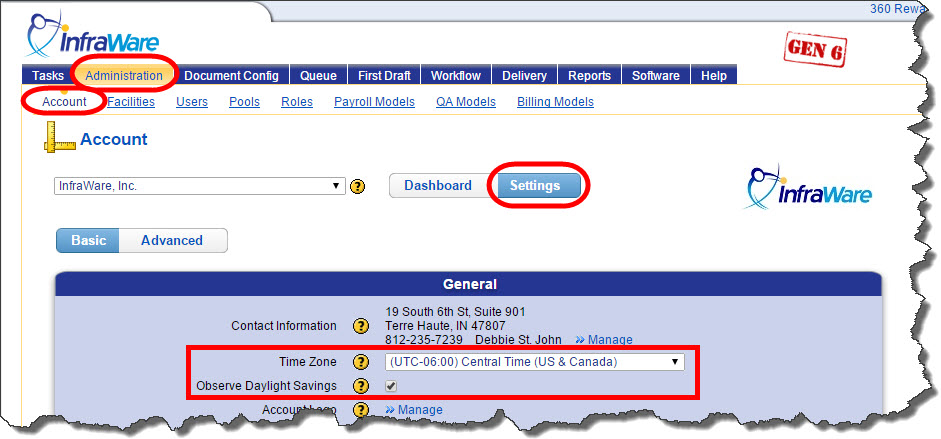
Note: Production Unit Routing Rules also make use of the Account Time Zone. See KB787 for details on Production Unit Routing Rules. |
| Related KBs |
 |
 |
What is new on the InfraWare 360 platform?
List of new features on the InfraWare 360 Platform |
 |
What is the time zone setting in User Preferences?
User Time Zone Setting Explained |