| Answer / Solution |
 |

How to Limit Permissions of Account Users and Facility Users.
Overview
Access to protected health information (PHI) and permissions are limited by the roles assigned to each user. InfraWare 360 allows Admins to refine these permissions further throughout the workflow process to customize the platform for your specific needs. This article gives specific areas where these permissions can be refined on the InfraWare 360 Platform. The Account Administrator of an IW 360 facility is designated to manage users.
Tasks
Account Users (production employees - Managers, MTs, & QA Editors)
Tab visibility for Account Users - Admins may broadly refine access to specific tabs and sub-tabs of the IMC for users with the roles of Manager, MT/QA using Tab Visibility.
- Follow the steps outlined in KB121.
MT User settings - To access MT settings in the IMC navigate to Administration → Users and select the pencil icon beside the appropriate MT.
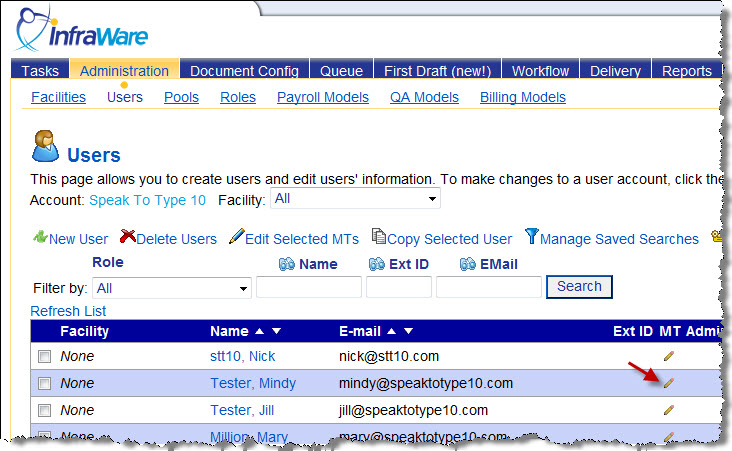
A page will open that sets many permissions regarding the routing of available jobs and other permissions in the ITC. Admins may prohibit access to completed jobs, "cherry picking", specific shortcuts and other usage controls. Follow directions on KB220 or see the  beside the desired setting. beside the desired setting.
QA Editor Settings - QA editors are assigned the role of MT and ITC permissions are set as shown above. Access to QA jobs is set in QA Management. See KB180 for more information.
Facility Users (Clients - authors, facility admins, executives)
Tab visibility for Facility Users - Admins may broadly refine access to specific tabs and sub-tabs of the Secure Web Portal for users with the roles of specific facilities using Tab Visibility.
- Navigate to Administration → Facilities. Select the name of the facility and follow directions in KB121.

Settings for Facilities - On the same page where Tab Visibility is set, Admins can customize general settings, such as time zones, and billing defaults, patient demographic matching, dictation volume, transcription workflow, Secure Web Portal permissions, and Document Delivery using the Advanced View. Select the  beside each field for instructions. beside each field for instructions.
Facility User Settings - Facility users have unique settings for each facility to which they are attached. This allows the users to access what they need with a single login.
- To provide access to specific facilities, Select the name of the desired user
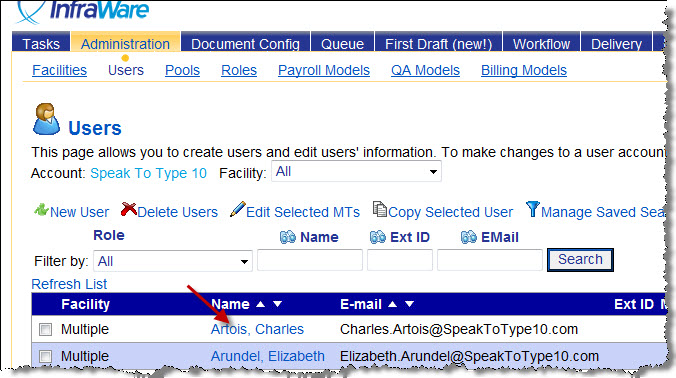
- Under the Facility Roles section you can view and change Author Settings and Facility Admin settings for each facility according to instructions provided in KB226.
- Access to jobs of other authors and the ability to edit completed jobs can be set by selecting "Manage Secure Web Portal Permissions. See KB247.

|
| Last Updated |
 |
| Tuesday, December 1, 2020 |